Developer Guide
- Acknowledgements
- Setting up, getting started
- Design
- Implementation
- Documentation, logging, testing, configuration, dev-ops
-
Appendix: Requirements
- Product scope
- User stories
-
Use cases
- Use Case 01: Adding a student or teacher
- Use Case 02: Clearing students or teachers
- Use Case 03: Copying fields from students or teachers
- Use Case 04: Deleting a student or teacher
- Use Case 05: Editing a student or teacher
- Use Case 06: Finding a student or teacher by name
- Use Case 07: Filtering a student or teacher by involvement and/or tag
- Use Case 08: Listing all students or teachers
- Use Case 09: Adding a medical history to a student
- Use Case 10: Showing the medical history of a student
- Use Case 11: Showing help
- Use Case 12: Quitting the application
- Use Case 13: Showing meetings
- Use Case 14: Adding a meeting
- Use Case 15: Quitting meetings window
- Use Case 16: Undoing actions
- Non-Functional Requirements
- Glossary
- Appendix: Instructions for manual testing
- Appendix: Effort
Acknowledgements
Setting up, getting started
Refer to the guide Setting up and getting started.
Design
.puml files used to create diagrams in this document can be found in the diagrams folder. Refer to the PlantUML Tutorial at
se-edu/guides to learn how to create and edit diagrams.
Architecture
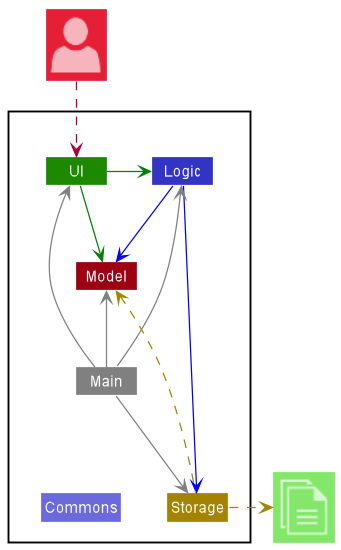
The Architecture Diagram given above explains the high-level design of the App.
Given below is a quick overview of main components and how they interact with each other.
Main components of the architecture
Main has two classes called Main and MainApp. It is responsible for,
- At app launch: Initialises the components in the correct sequence and connects them up with each other.
- At shut down: Shuts down the components and invokes cleanup methods where necessary.
Commons represents a collection of classes used by multiple other components.
The rest of the App consists of four components.
-
UI: The UI of the App. -
Logic: The command executor. -
Model: Holds the App’s data in memory. -
Storage: Reads data from, and writes data to, the hard disk.
How the architecture components interact with each other
The Sequence Diagram below shows how the components interact with each other for the scenario where the user issues the command deleteStudent 1.
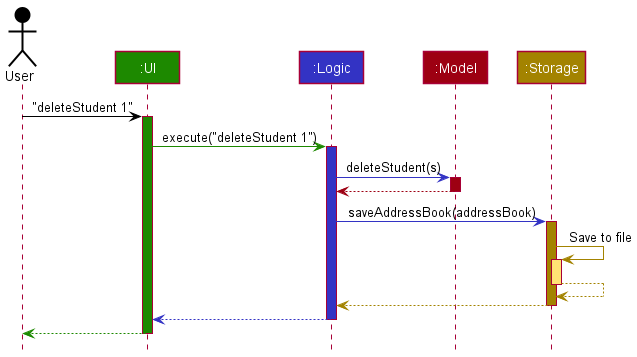
Each of the four main components (also shown in the diagram above),
- defines its API in an
interfacewith the same name as the Component. - implements its functionality using a concrete
{Component Name}Managerclass (which follows the corresponding APIinterfacementioned in the previous point.
For example, the Logic component defines its API in the Logic.java interface and implements its functionality using the LogicManager.java class which follows the Logic interface. Other components interact with a given component through its interface rather than the concrete class (reason: to prevent outside component’s being coupled to the implementation of a component), as illustrated in the (partial) class diagram below.
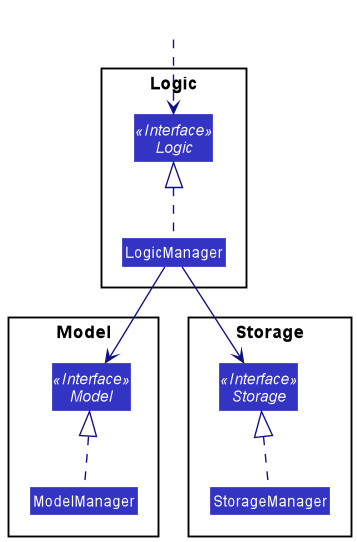
The sections below give more details of each component.
UI component
The API of this component is specified in Ui.java.
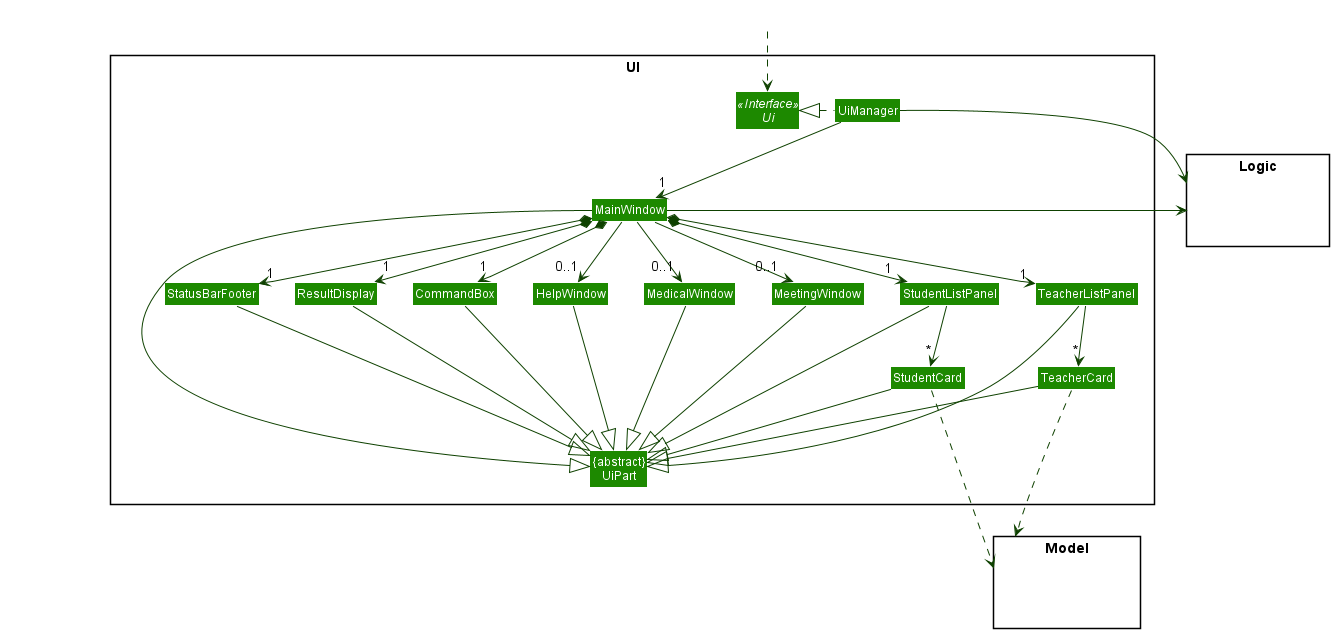
The UI consists of a MainWindow that is made up of parts e.g.CommandBox, ResultDisplay, StudentListPanel, TeacherListPanel, StatusBarFooter etc. All these, including the MainWindow, inherit from the abstract UiPart class which captures the commonalities between classes that represent parts of the visible GUI.
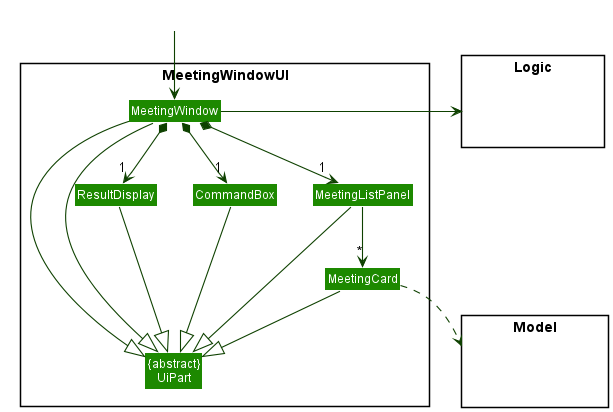
The MeetingWindow is made up of parts as well e.g. CommandBox, ResultDisplay, MeetingListPanel which, similar to MainWindow, also inherits from the abstract UiPart.
The UI component uses the JavaFx UI framework. The layout of these UI parts are defined in matching .fxml files that are in the src/main/resources/view folder. For example, the layout of the MainWindow is specified in MainWindow.fxml.
The UI component,
- executes user commands using the
Logiccomponent. - listens for changes to
Modeldata so that the UI can be updated with the modified data. - keeps a reference to the
Logiccomponent, because theUIrelies on theLogicto execute commands. - depends on some classes in the
Modelcomponent, as it displaysStudent,TeacherandMeetingobjects residing in theModel.
Logic component
API : Logic.java
Here’s a (partial) class diagram of the Logic component:
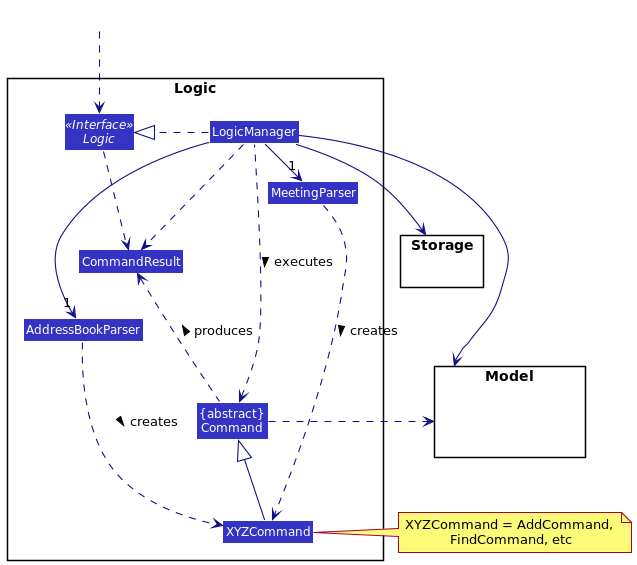
How the Logic component works:
- When
Logicis called upon to execute a command, it determines which window the user is on, and uses either theMeetingParserorAddressBookParserclass to parse the user command. It usesMeetingParserif the user is executing the command from the meeting window, andAddressBookParserif the user is executing the command from the main window. - This results in a
Commandobject (more precisely, an object of one of its subclasses e.g.,AddStudentCommand) which is executed by theLogicManager. - The command can communicate with the
Modelwhen it is executed (e.g. to add a student). - The result of the command execution is encapsulated as a
CommandResultobject which is returned back fromLogic.
The Sequence Diagram below illustrates the interactions within the Logic component for the execute("deleteStudent 1") API call.
Meeting window, the interaction within the Logic component only has 1 key difference: LogicManager
calls the MeetingParser#parseCommand. The rest of the implementation is similar to the diagram below.
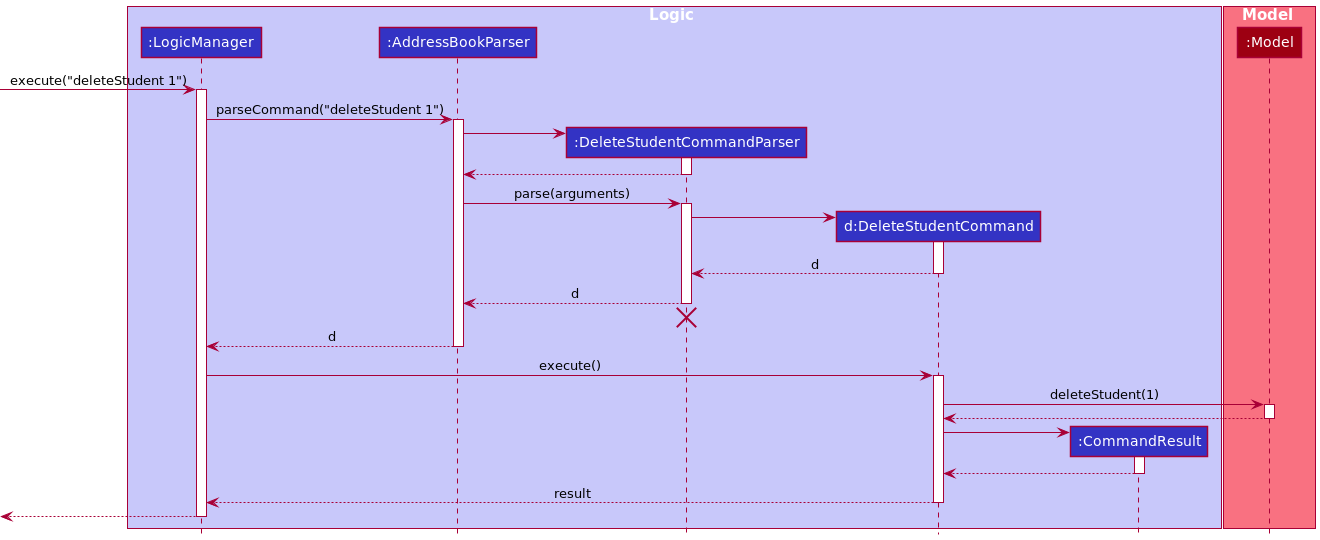
Here are the other classes in Logic (omitted from the class diagram above) that are used for parsing a user command:
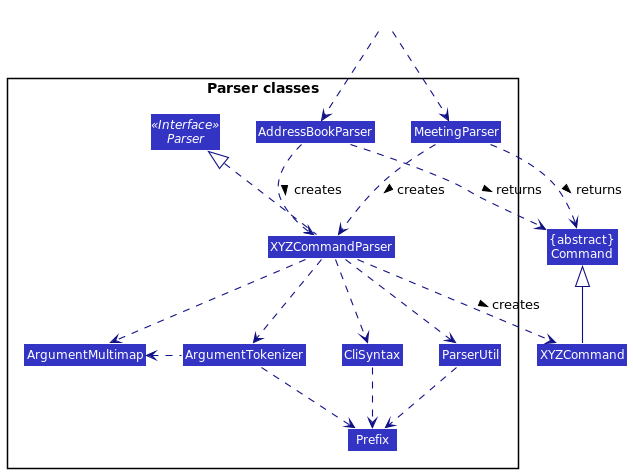
How the parsing works (we describe only for AddressBookParser, the one for MeetingParser is similar):
- When called upon to parse a user command, the
AddressBookParserclass creates anXYZCommandParser(XYZis a placeholder for the specific command name e.g.,AddStudentCommandParser) which uses the other classes shown above to parse the user command and create aXYZCommandobject (e.g.,AddStudentCommand) which theAddressBookParserreturns back as aCommandobject. - All
XYZCommandParserclasses (e.g.,AddStudentCommandParser,DeleteStudentCommandParser, …) inherit from theParserinterface so that they can be treated similarly where possible e.g, during testing.
Model component
API : Model.java
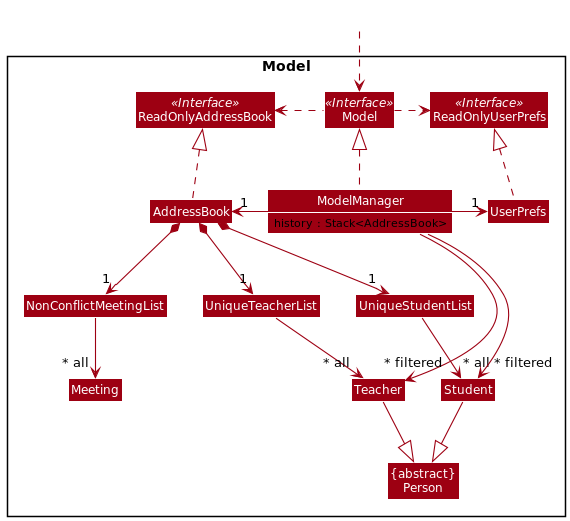
The Model component,
- stores NewAddressBook data i.e., all
Student,TeacherandMeetingobjects, which are contained inUniqueStudentList,UniqueTeacherListandNonConflictMeetingListobjects respectively. - stores the currently ‘selected’
StudentandTeacherobjects (e.g., results of a search query) as separate filtered lists which is exposed to outsiders as an unmodifiableObservableList<Student>andObservableList<Teacher>respectively. It can be ‘observed’ e.g. the UI can be bound to this list so that the UI automatically updates when the data in the list change. - a stack,
history, to keep track of address book histories. This is to facilitate theundocommand. - stores a
UserPrefobject that represents the user’s preferences. This is exposed to the outside as aReadOnlyUserPrefobjects. - does not depend on any of the other three components (as the
Modelrepresents data entities of the domain, they should make sense on their own without depending on other components). - As there is no feature to search meetings, there is no need to store a filtered meeting list.
Storage component
API : Storage.java
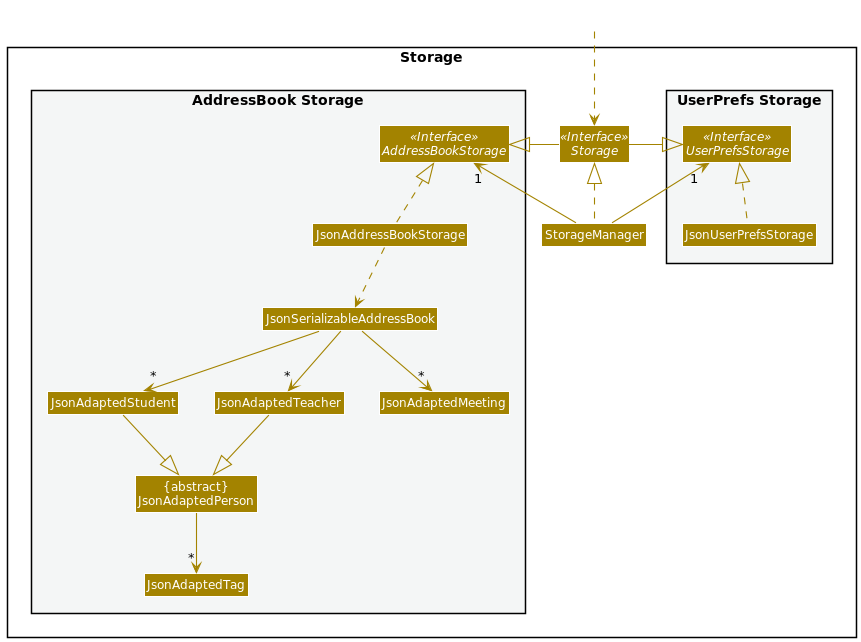
The Storage component,
- can save both address book data and user preference data in json format, and read them back into corresponding objects.
- inherits from both
AddressBookStorageandUserPrefStorage, which means it can be treated as either one (if only the functionality of only one is needed). - depends on some classes in the
Modelcomponent (because theStoragecomponent’s job is to save/retrieve objects that belong to theModel).
Common classes
Classes used by multiple components are in the seedu.addressbook.commons package.
Implementation
This section describes some noteworthy details on how certain features are implemented.
Undo feature
Implementation details
The undo mechanism is facilitated by a stack inside ModelManager. Every time the address book updates, a copy of the address book is made and pushed on the stack. As such, ModelManager exposes the undo() method to pop a previous version of an address book from the stack and reload its contents.
Given below is an example usage scenario and how the undo mechanism behaves at each step.
Step 1. The user launches the application for the first time. The app creates an address book with the initial address book state, and a copy of this address book, ab0, will be pushed into the stack.
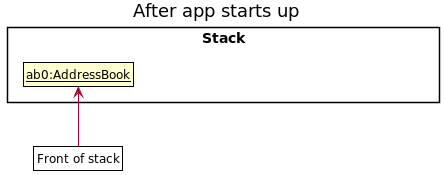
Step 2. The user executes deleteStudent 1 command to delete the 1st student in the address book. The deleteStudent command calls ModelManager#deleteStudent, which deletes the student from the existing address book, and then pushes a copy of the modified address book, ab1, onto the stack.
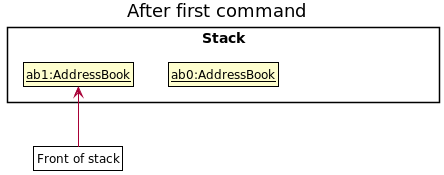
Step 3. The user executes student n/David … to add a new student. This command calls command also calls ModelManager#addStudent, causing another copy of the modified address book, ab2, to be pushed onto the stack.
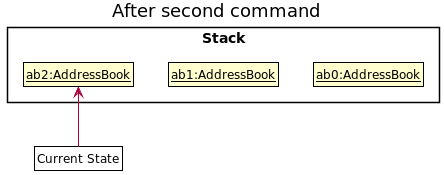
Step 4. The user now decides that adding the person was a mistake, and decides to undo that action by executing the undo command. The undo command will call ModelManager#undo, which will pop the front element from the stack and restore ab2’s contents. The top of the stack is now ab1.
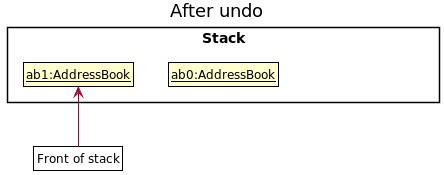
undo operation, but rather tells the user that they are already at the oldest change.
The following sequence diagram shows how the undo operation works:
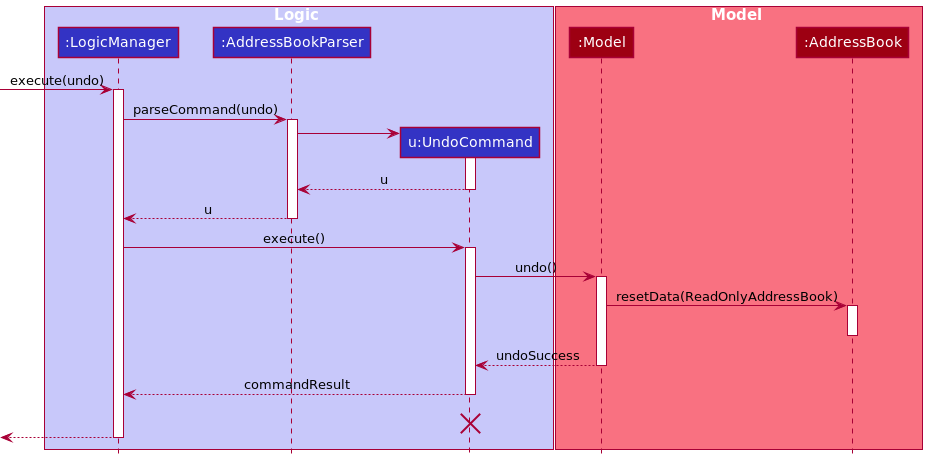
undo from the meeting window, MeetingParser will be used instead.
The undoSuccess variable in the above diagram is a boolean. It is true if the undo is a success, false otherwise. The undo command could fail if the app is already at the oldest change (ie. the stack size is 1). undoSuccess then determines what the commandResult will be.
Design considerations
Aspect: How undo executes:
-
Alternative 1 (current choice): Saves the entire address book.
- Pros: Easy to implement.
- Cons: May have performance issues in terms of memory usage.
-
Alternative 2: Individual command knows how to undo/redo by
itself. For instance, have an
UndoDeleteStudentcommand,UndoEditTeachercommand etc…- Pros: Will use less memory (e.g. for
deleteStudent, just save the person being deleted). - Cons: We must ensure that the implementation of each individual command is correct.
- Pros: Will use less memory (e.g. for
We chose Alternative 1 because of the limited timespan of our project. Also, given that modern computers have large memory, it will not be a problem to store multiple copies of address books if the address book size is not too large.
Aspect: Behaviour of undo across the main window and meeting window:
-
Alternative 1 (current choice): We have a single
undocommand, and executing the command undoes the last action by the user.- Pros: Easy to implement.
- Cons: May be confusing to the user to execute the
undocommand in one window and the change being reflected in another window.
-
Alternative 2: We have two separate commands:
undoandundoMeeting, such thatundoundoes the last action by the user in the main window whileundoMeetingundoes the last action by the user in the meeting window.- Pros: It is less confusing for the user (as now if the
undo/undoMeetingcommand is executed in a particular window, the change will be reflected in the same window). - Cons: Harder to implement.
- Pros: It is less confusing for the user (as now if the
We eventually settled on Alternative 1 because our current implementation of the AddressBook class stores all the student, teacher and meeting lists together, and because we are using a stack to manage previous versions of our address book, it is more convenient to push the entire address book onto the stack rather than creating a separate class to store meetings.
Copy Command
Implementation details
The CopyStudentCommand/CopyTeacherCommand classes extends the Command class with the ability to copy a selected field either from a list of students or a list of teachers. This is done via the method CopyStudentCommand#getCopyContent (similarly for teachers). This command works on the last shown list to the user, which means the user could filter the student list and copy the subset of students filtered. This works similarly for teachers as well.
As such, this command is supported by the method in the Model interface, namely the Model#getFilteredStudentList() and Model#getFilteredTeacherList() methods.
Given below is an example usage scenario and how the copy mechanism behaves.
Step 1. The user launches the application for the first time. The current filteredStudentList and filteredTeacherList
will be initialised with all the students and teachers respectively from the loaded book data.
Step 2. The user executes copyStudent c/name to copy all the names of the students that are currently shown in the GUI. The copyStudent command calls Model#getFilteredStudentList, loading the current list of filtered students, which in this case is all the students from the loaded book data. Afterwards, the copyStudent command calls its own getCopyContent method, which then calls CopyCommand#getNameContent since the user wants to copy all names of students,
appending all the names of the students in the filtered student list to the user’s clipboard.
The following sequence diagram shows how the copy operation works for a copyStudent command. The copyTeacher command works similarly, so we will only discuss copyStudent here. If the user specifies another field to be copied, such as phone or email, the command also works similarly, so we will not discuss them here.
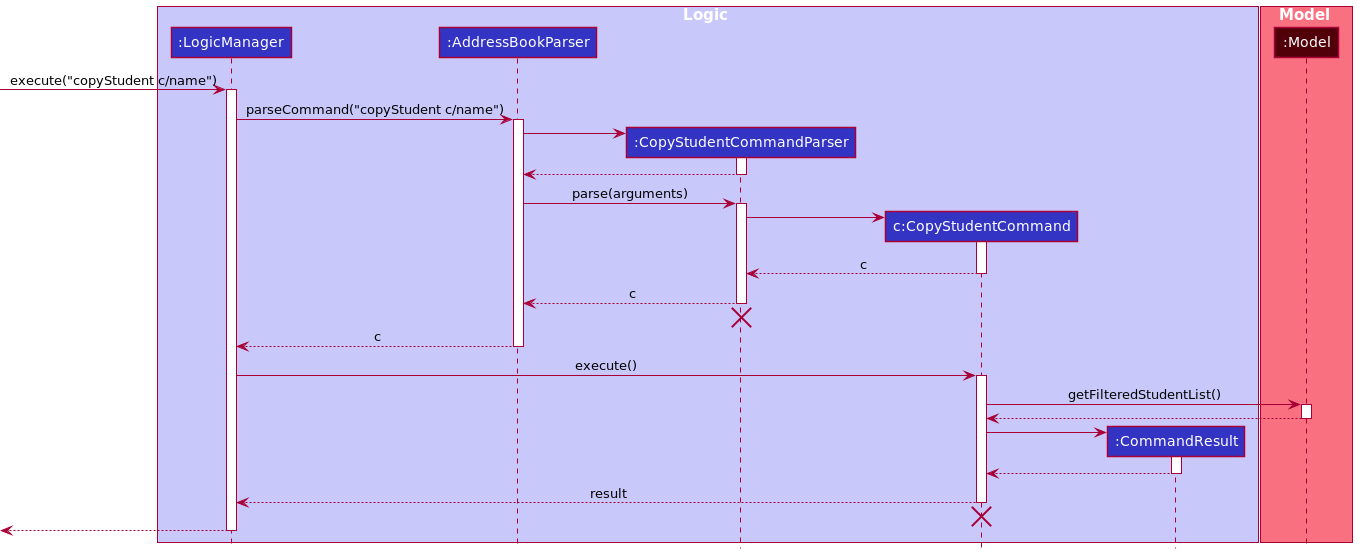
copyStudent/copyTeacher command does not copy anything to the clipboard if the last shown list is empty.
Design considerations
Aspect: Functionality of copy command:
-
Alternative 1 (current choice):
copyStudent/copyTeacheronly allows the user to copy a subset of fields (ie. phone, email, name), and the fields that can be copied are the same for both students and teachers.- Pros: Easy to implement.
- Pros: It is easier for the user to remember which fields can be copied. For example, in our implementation, users simply have to remember that only the phone, email and name fields can be copied, for both teachers and students.
- Cons: Users will not be able to copy other fields.
-
Alternative 2:
copyStudent/copyTeacherallows the user to copy any field they like.- Pros: The user has more flexibility in which fields they want to copy.
- Cons: The user has to precisely remember which fields a student or teacher has. For example, the user would have to remember that he/she can copy down the office table numbers for teachers, but not for students. Similarly, he/she would have to remember that the emergency contact number of students can be copied, but not for teachers.
We went with Alternative 1 because we felt that other than a person’s phone, email and name, there are very few use cases which would lead one to need to copy down another field. For example, unless it is for a very specific purpose, it is unlikely that the user would need to copy down office table numbers.
Adding meetings
Implementation Details
The mechanism of adding meetings is showcased in the sequence diagram below:
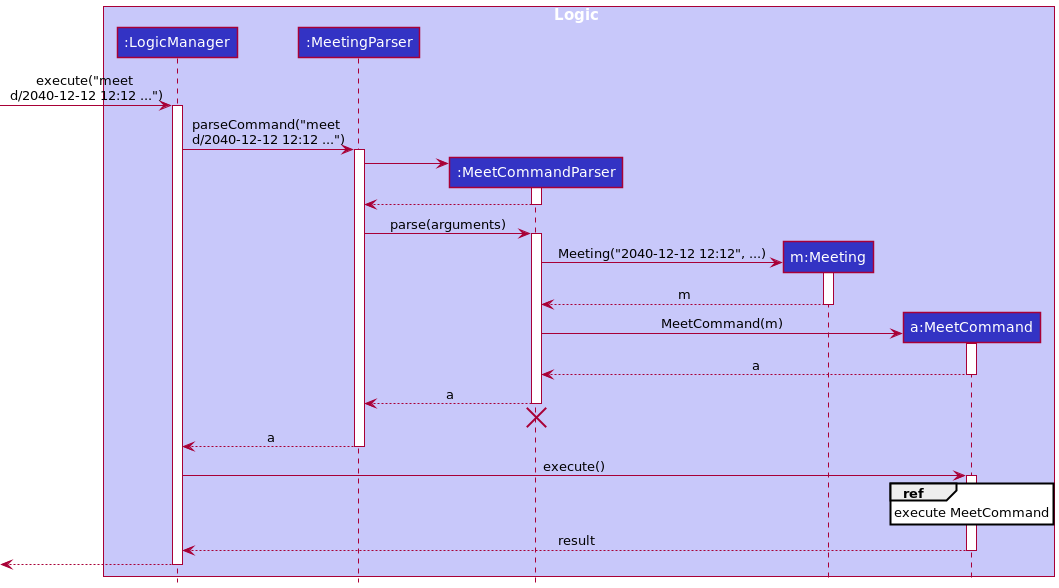
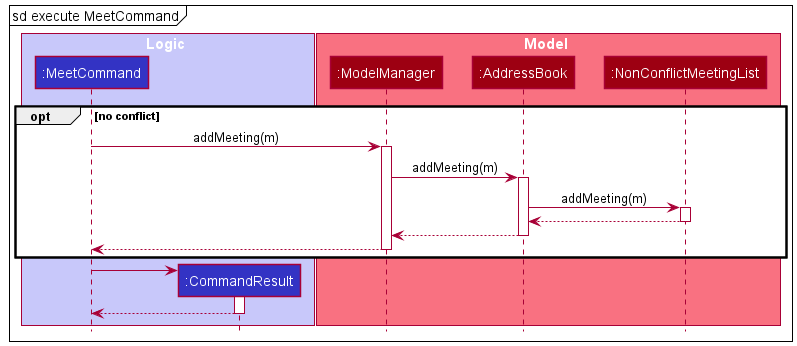
Whenever a Meeting object is added to the NonConflictMeetingList,
the Meeting will be inserted in a way such that the earliest meeting (in terms of date and time) is at the top of the list, and the latest meeting is at the back of the list.
This allows users to focus on the more recent upcoming meetings.
Design considerations
Aspect: Representation of a Meeting
-
Alternative 1 (current choice): Meeting is not linked with any contacts in NewAddressBook.
- Pros: Users can have more flexibility in planning meetings with students/teachers/parents that are not stored in NewAddressBook.
- Cons: Users will need to come up with their own title for each meeting to describe who they are meeting with.
-
Alternative 2: Meeting references a Person (either Student or Teacher) stored in NewAddressBook.
- Pros: Users just have to specify the type and index of the Person in the list and the UI would generate a pre-defined title with the specified person’s name
- Cons: Harder to implement, as there is a need to update or remove meetings whenever the referenced Person is updated or removed from NewAddressBook. Furthermore, users cannot schedule meetings with persons that are not stored in NewAddressBook, e.g. parents.
We chose Alternative 1 because it makes the application easier to use and provides more flexibility. That way, users do not have to add in a contact into NewAddressBook in order to have a meeting with them.
Filter command
Implementation details
We discuss only the student case here, since it is the same for teachers.
When a filterStudent is called, it uses the filterStudentCommandParser to parse the additional inputs given by the
user, such as the filter categories given. It then creates a StudentInvolvementContainsKeywordsPredicate with the relevant keywords entered by the user, and passes this predicate object to the FilterStudentCommand which gets and updates the view using model.getFilteredStudentList()
and model.updateFilteredStudentList(predicate).
The following sequence diagram shows how it works for a filterStudent command.
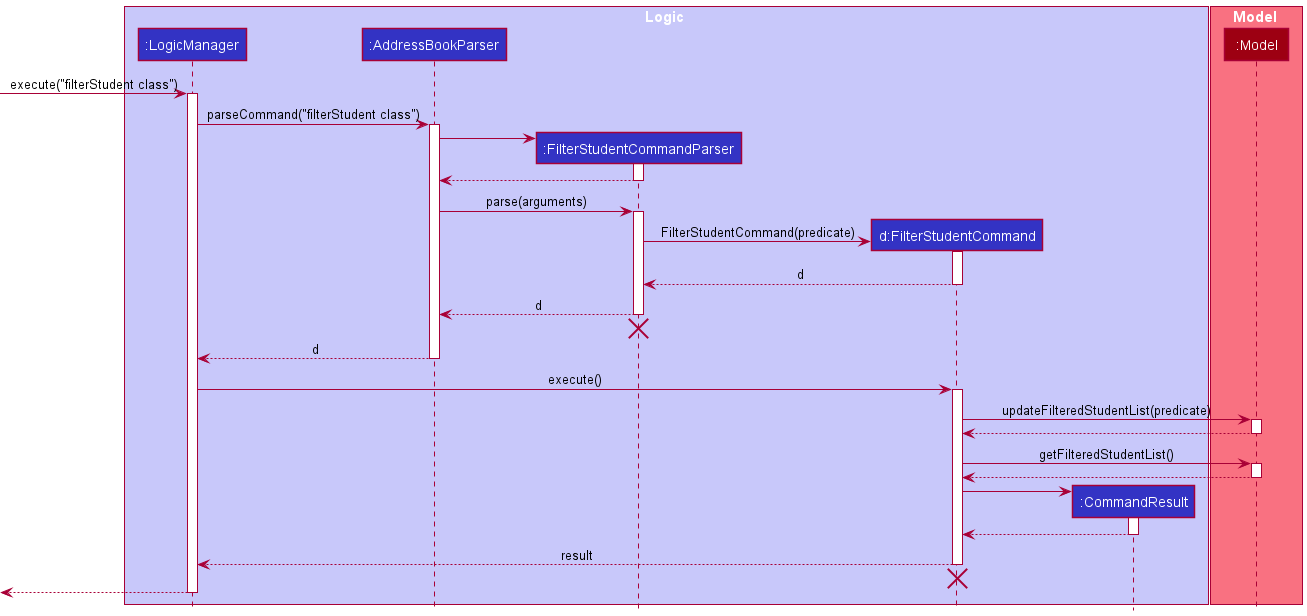
Design considerations
Aspect: Functionality of filter:
-
Alternative 1 (current choice): Filter performs an
ANDsearch by default.- Pros: Easy to implement, saves time.
- Cons: The functionality of the filter command is limited.
-
Alternative 2: Filter allows the user to say which arguments to exclude. For example, the user could key in something like
filterStudent including t/tag1 t/tag2 excluding t/tag3to include all students with bothtag1andtag2but nottag3.- Pros: Allows for greater options in filtering.
- Cons: Harder to implement as it requires more advanced parsing to be done.
We went with Alternative 1 as we did not want to make the command too confusing for the user. Moreover, we did not want to make the format of this command too different from other commands since a parsing system was already implemented for us.
Adding medical history of students
Implementation Details
The MedicalHistoryCommand extends the Command class. When a MedicalHistoryCommand is called, it uses the
MedicalHistoryCommandParser to parse the inputs given by the user, which include the index of the student based on the
list of students, and the desired medical history to assign to the student. The parser then passes the details to
MedicalHistoryCommand which then updates the student with the desired medical history using
model.setStudent(studentToEdit, editedStudent) and updates the view using model.updateFilteredStudentList(predicate)
This works as the command is supported by the method in the Model interface, specifically the Model#setStudent() and
Model#updateFilteredStudentList() methods.
Given below is an example usage scenario and how the mechanism works.
Step 1. The user launches the application for the first time. The filteredStudentList (and teacher list) will be
initialised from the saved data.
Step 2. The user types the command medical INDEX m/MEDICAL_HISTORY to add the medicalHistory to the desired student
at index. The medical command calls Model#getFilteredStudentList to obtain the current list of students, then finds
the desired student based on the index, and proceeds to edit the medicalHistory field of the student. Then the
Model#updateFilteredStudentList is called to show the updated list with the added medicalHistory.
The following sequence diagram shows how the medical command works.
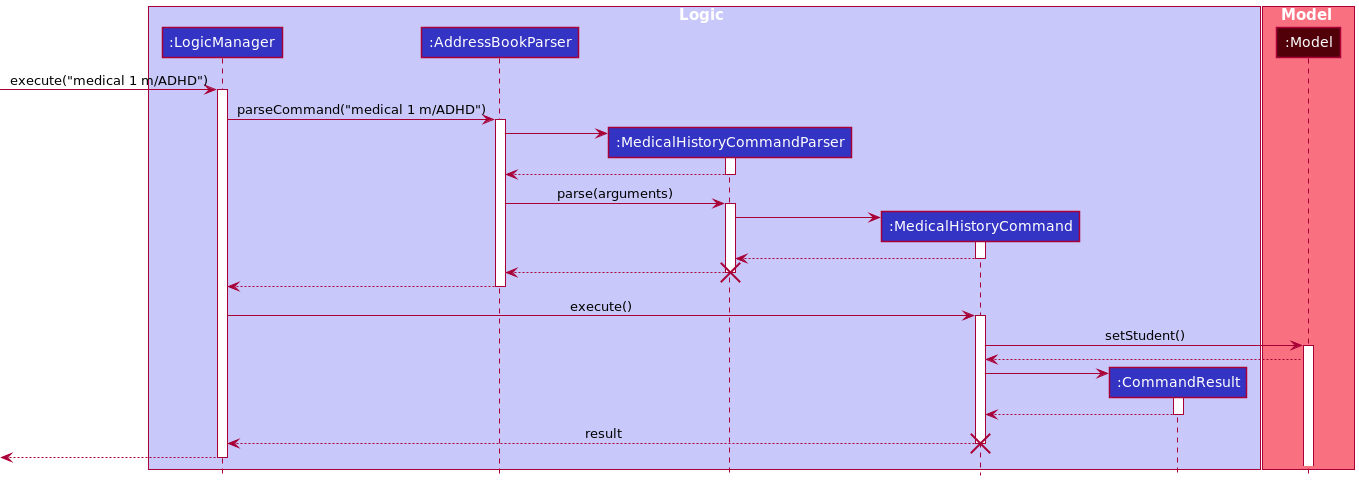
Design considerations
Aspect: How to implement MedicalHistory:
-
Alternative 1 (current choice): Add the
medicalHistoryonly when the teacher wants to.- Pros: Saves the user time as most students do not have notable
medicalHistory. - Cons: Slightly more complicated than forcing users to input a
medicalHistoryeach time they add a student.
- Pros: Saves the user time as most students do not have notable
-
Alternative 2: Allow users to use the
editStudentcommand to edit themedicalHistory- Pros: Easier to implement.
- Cons: Not as specific as using the
medicalcommand.
-
Alternative 3: Force users to input
medicalHistoryfor eachstudentthey wish to add.- Pros: Easier to implement.
- Cons: Does not make sense as most students do not have notable
medicalHistory.
We went with Alternative 1 because it is only a small subset of students that have medical conditions, and so it made sense not to force the user to input medicalHistory for each student. Further, we did not want users to accidentally edit a student’s medical condition while editing a student, thus it made sense to create a new command for the specific use case of updating a medical history.
ClearStudent / ClearTeacher Command
Implementation Details
We discuss only students here, since it is the same for teachers.
The clearStudentCommand classes extends the Command class with the ability to clear the current list of students that is being shown.
This is done via the method Model#massDeleteStudent. This command will act on the last shown list to the user,
which means that the user can filter the list of students and clear only those that are filtered. This works similarly for teachers as well
As such, this command is supported by the method in the Model interface,
namely the Model#getFilteredStudentList and Model#getFilteredTeacherList.
Given below is an example usage and how the clear mechanism behaves.
Step 1. The user launches the application for the first time. The current filteredStudentList and filteredTeacherList
will be initialised with all the students and teachers respectively from the loaded book data.
Step 2. The user executes filterStudent math to get all the students with the string math in their involvement.
The filtered students will be stored in Model#filteredStudent and the list will be shown to the user.
Step 3. The user executes ClearStudent to clear the current list of filtered students.
The ClearStudent command calls Model#massDeleteStudents, deleting the students in the current filtered list from
both the Model#filteredStudent and AddressBook#uniqueStudentList.
Step 4. As the Model#filteredStudent is now empty, the GUI will now show an empty list of students.
The following sequence diagram shows how the clear operation works for a clearStudent command.
The clearTeacher command works similarly.
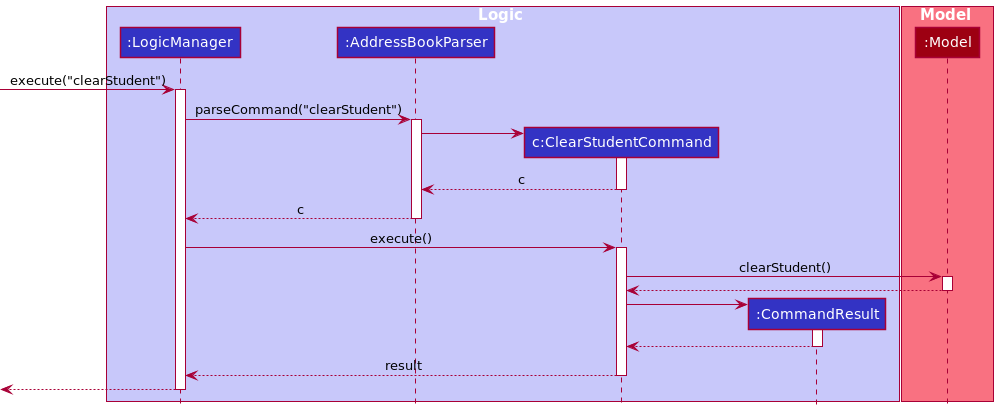
Design considerations
Aspect: How clearStudent/clearTeacher executes:
-
Alternative 1 (current choice): Clears only the filtered list
- Pros: Makes it more flexible for the user, so that they can selectively filter a list they want to delete.
- Pros: Goes hand in hand with Filter/Find.
- Cons: Harder to implement and may have a performance issue in terms of memory usage.
-
Alternative 2: Clears the entire list
- Pros: Easier to maintain as it will be the same as
ClearCommandin AB3. - Cons: No way for the user to selectively mass delete.
- Pros: Easier to maintain as it will be the same as
We went with Alternative 1 because we felt it was better to give users the choice to specify which types of students they want cleared from their list. Besides, the objective of Alternative 2 can be achieved by simply executing listStudent and clearStudent.
Documentation, logging, testing, configuration, dev-ops
Appendix: Requirements
Product scope
Target user profile:
- Singapore Secondary school teachers who need to manage many students/teachers, who might have different relationships with the teacher.
- Prefer desktop apps over other types.
- Can type fast.
- Prefer typing to mouse interactions.
- Is reasonably comfortable using CLI apps.
Value proposition:
- Manage contacts faster than a typical mouse/GUI driven app, allows teachers to manage their contacts of students and colleagues easily.
- Keep track of upcoming school-related meetings with students/teachers/parents.
User stories
Priorities: High (must have) - * * *, Medium (nice to have) - * *, Low (unlikely to have) - *
User stories which are implemented
| Priority | As a … | I want to … | So that I can… |
|---|---|---|---|
* * * |
new user | see clear documentation | know how to use the app |
* * * |
new user | see sample data in the app | see how the app looks like and explore how it works |
* * * |
new user | clear sample app data | fill the app with my own data quickly |
* * * |
teacher | add a new student / teacher | access their contact information whenever I need to contact them |
* * * |
teacher | delete a student / teacher | remove persons whom I no longer need to contact |
* * * |
teacher | edit a specific attribute of a student / teacher | edit their details quickly without deleting and re-adding that student all over again |
* * * |
teacher | list all students / teachers contacts | see the details of all my contacts easily |
* * * |
teacher | record and view the medical history of my students | know which students needs special attention |
* * * |
teacher | add upcoming school-related meetings with parents / teachers / students | keep track of these important meetings |
* * * |
teacher | delete a meeting | remove it from the app in the event that the meeting is cancelled |
* * |
teacher with many students and colleagues | copy fields from contacts stored in the app | paste it into a communication app and contact them quickly |
* * |
teacher with many students and colleagues | find a student / teacher by name | locate details of persons without having to go through the entire list |
* * |
teacher with many students and colleagues | filter students / teachers by involvement and/or tags | locate groups of persons without having to go through the entire list |
* * |
teacher that types in the CLI quickly | be able to undo operations | undo in case I accidentally make mistakes while typing quickly |
User stories which are not implemented
| Priority | As a … | I want to … | So that I can… |
|---|---|---|---|
* * |
teacher with many contacts | sort contacts by name | locate a person easily |
* |
teacher | store the grades of my students | know which students need the most help |
Use cases
(For all use cases below, the System is the NewAddressBook and the Actor is the user, unless specified otherwise)
Use Case 01: Adding a student or teacher
MSS
- User requests to add a student or teacher.
-
NewAddressBook adds the student or teacher and shows the list of all students or teachers.
Use case ends.
Extensions:
-
1a. Input formats are invalid.
-
1a1. NewAddressBook notifies the user that some of their inputs are invalid.
Use case resumes at step 1.
-
-
1b. The student or teacher already exists.
-
1b1. NewAddressBook notifies the user that the student or teacher already exists.
Use case ends.
-
Use Case 02: Clearing students or teachers
MSS
- User requests a list of students or teachers.
- NewAddressBook shows the requested list of students or teachers.
- User requests to clear students or teachers in the list.
-
NewAddressBook clears all students or teachers that are in the list.
Use case ends.
Extensions:
-
3a. The currently displayed list is empty.
-
3a1. NewAddressBook notifies the user that there is nothing to clear. No action is performed.
Use case ends.
-
Use Case 03: Copying fields from students or teachers
MSS
- User requests a list of students or teachers.
- NewAddressBook shows the requested list of students or teachers.
- User requests to copy a field from the list.
- User provides the field to copy.
-
NewAddressBook copies the field specified by the user to the clipboard.
Use case ends.
Extensions:
-
4a. The field the user asks to copy is invalid.
-
4a1. NewAddressBook notifies the user that his input is invalid.
Use case resumes at step 4.
-
-
5a. The currently displayed list is empty.
-
5a1. NewAddressBook notifies the user that there is nothing to copy. Nothing is copied to the clipboard.
Use case ends.
-
Use Case 04: Deleting a student or teacher
MSS
- User requests a list of students or teachers.
- NewAddressBook shows the requested list of students or teachers.
- User requests to delete a specific student or teacher at an index shown in the currently displayed list.
-
NewAddressBook deletes the student or teacher
Use case ends.
Extensions
-
2a. The list is empty.
Use case ends.
-
3a. The given index is invalid.
-
3a1. NewAddressBook informs the user that index is invalid.
Use case resumes at step 3.
-
Use Case 05: Editing a student or teacher
MSS
- User requests a list of students or teachers.
- NewAddressBook shows the requested list of students or teachers.
- User requests to edit a specific student or teacher at an index shown in the currently displayed list.
-
NewAddressBook edits the student or teacher.
Use case ends.
Extensions
-
2a. The list is empty.
Use case ends.
-
3a. The given index is invalid.
-
3a1. NewAddressBook informs the user that index is invalid.
Use case resumes at step 3.
-
-
3b. The user input is invalid.
-
3b1. NewAddressBook informs the user that the input is invalid.
Use case resumes at step 3.
-
-
3c. All new values provided are already possessed by the existing student or teacher.
-
3c1. NewAddressBook informs the user that there is nothing to be edited. No action is performed.
Use case resumes at step 3.
-
Use Case 06: Finding a student or teacher by name
MSS
- User requests to find a specific student or teacher by name.
-
NewAddressBook shows a list all students or teachers whose name matches the keyword(s) given by the user.
Use case ends.
Extensions
-
2a. No students/teachers match the keywords specified by the user.
-
2a1. NewAddressBook displays an empty list to the user.
Use case ends.
-
Use Case 07: Filtering a student or teacher by involvement and/or tag
MSS
- User requests to find a specific student or teacher by involvement and/or tag.
- User provides the involvement keyword(s) and/or tag keyword(s) to search for.
-
NewAddressBook shows a list all matching students or teachers.
Use case ends.
Extensions
-
2a. The tag values provided are invalid (ie. contain special characters).
-
2a1. NewAddressBook tells the user that the input is invalid.
Use case resumes at step 2.
-
-
3a. No students/teachers match the keywords specified by the user.
-
3a1. NewAddressBook displays an empty list to the user.
Use case ends.
-
Use Case 08: Listing all students or teachers
MSS
- User requests to list all students or teachers.
-
NewAddressBook shows a list of all students or teachers for the user.
Use case ends.
Extensions
-
2a. The list of students or teachers is empty.
-
2a1. NewAddressBook displays an empty list to the user.
Use case ends.
-
Use Case 09: Adding a medical history to a student
MSS
- User requests a list of students.
- NewAddressBook shows the requested list of students.
- User requests to add a medical history for a specific student.
-
NewAddressBook overrides the old medical history of the student with the new value.
Use case ends.
Extensions
-
2a. The list is empty.
Use case ends.
-
3a. The given index is invalid.
-
3a1. NewAddressBook informs the user that the index is invalid.
Use case resumes at step 3.
-
-
3b. The new value provided is the same as the existing medical history possessed by the student.
-
3b1. NewAddressBook informs the user that the same medical history is already recorded for the student.
Use case ends.
-
-
3c. The user provides an empty string as the medical history.
-
3c1. NewAddressBook removes the medical history of the student.
Use case ends.
-
Use Case 10: Showing the medical history of a student
MSS
- User requests to show a medical history for a specific student.
-
NewAddressBook pops out a window to show the student’s full medical history.
Use case ends.
Extensions
-
1a. The given index is invalid.
-
1a1. NewAddressBook informs the user that the index is invalid.
Use case resumes at step 1.
-
-
2a. The window is already open.
-
2a1. The window is brought to the foreground.
Use case ends.
-
-
2b. The student has no medical history.
-
2b1. The window displays the name of the student only, with no medical history field.
Use case ends.
-
Use Case 11: Showing help
MSS
- User requests to show help.
-
NewAddressBook pops out the help window.
Use case ends.
Extensions
-
2a. The window is already open.
-
2a1. The window is brought to the foreground.
Use case ends.
-
Use Case 12: Quitting the application
MSS
- User requests to quit the application.
-
NewAddressBook quits.
Use case ends.
Use Case 13: Showing meetings
MSS
- User requests to show the meeting window.
-
NewAddressBook pops out the meeting window.
Use case ends.
Extensions
-
2a. The window is already open.
-
2a1. The window is brought to the foreground.
Use case ends.
-
Use Case 14: Adding a meeting
MSS
- User requests to show the meetings window (Use Case 13).
- User requests to add a new meeting.
-
NewAddressBook adds the meeting and shows the list of all meetings.
Use case ends.
Extensions
-
2a. Input formats are invalid.
-
2a1. NewAddressBook informs the user that the input is invalid.
Use case resumes at step 2.
-
-
2b. There is a conflict with an existing meeting.
-
2b1. NewAddressBook informs the user that there is a conflict.
Use case resumes at step 2.
-
-
2c. Datetime provided is not in the future.
-
2c1. NewAddressBook informs the user that datetime must be in the future.
Use case resumes at step 2.
-
Use Case 15: Quitting meetings window
Preconditions: The meeting window is already open.
MSS
- User requests to close the meeting window.
-
NewAddressBook closes the meeting window.
Use case ends.
Use Case 16: Undoing actions
MSS
- User requests to undo the last action.
-
NewAddressBook undoes the last action.
Use case ends.
Extensions
-
2a. The user is already at the oldest change.
-
2a1. NewAddressBook tells the user that they are already at the oldest change. No action is taken.
Use case ends.
-
Non-Functional Requirements
- Should work on any mainstream OS as long as it has Java
11or above installed. - Should be able to hold up to 1000 students without a noticeable sluggishness in performance for typical usage.
- Should be able to hold up to 1000 teachers without a noticeable sluggishness in performance for typical usage.
- Should be able to hold up to 1000 meetings without a noticeable sluggishness in performance for typical usage.
- A user with above average typing speed for regular English text (i.e. not code, not system admin commands) should be able to accomplish most of the tasks faster using commands than using the mouse.
- Should work without requiring an installer.
Glossary
- Mainstream OS: Windows, Linux, Unix, OS-X
- Private contact detail: A contact detail that is not meant to be shared with others
- Involvement: A label attached to each student/teacher specifying the person’s involvement with the User.
-
Currently displayed list: For students, for example, there are two lists that are maintained by the application. One is the full list of students. The other is the list which the user currently sees on screen. For various reasons, the list the user sees may not be the same as the full list of students (perhaps the user executed a
findStudentcommand). When we say “currently displayed list” we mean the list that is currently shown to the user.
Appendix: Instructions for manual testing
Given below are instructions to test the app manually.
Launch and shutdown
-
Initial launch
-
Download the jar file and copy it into an empty folder.
-
Double-click the jar file, or execute it with the
java -jar newaddressbook.jarcommand.Expected: Shows the GUI with a set of sample contacts. The window size may not be optimum.
-
-
Saving window preferences
-
Resize the window to an optimum size. Move the window to a different location. Close the window.
-
Re-launch the app by double-clicking the jar file.
Expected: The most recent window size and location is retained.
-
list, we mean the currently displayed list.
Basic contact management
This section tests the basic functionality of the application.
Adding a Student
-
Adding a student with all fields correct.
- Test case:
student n/John Doe p/98765432 e/johnd@example.com g/M a/311, Clementi Ave 2, #02-25 f/3E1 em/999 i/Math class t/naughty
Expected: Student John Doe is added to the list.
- Test case:
-
Adding a duplicate student.
-
Prerequisites: The test case above is executed.
-
Test case: execute again
student n/John Doe p/98765432 e/johnd@example.com g/M a/311, Clementi Ave 2, #02-25 f/3E1 em/999 i/Math class t/naughty
Expected: Student John Doe is not added to the list. A message similar to a duplicate student message shows up.
-
-
Adding a student with an empty field.
-
Test case:
student n/John Doe p/ e/johnd@example.com g/M a/311, Clementi Ave 2, #02-25 f/3E1 em/999 i/Math class t/naughtyExpected: Student John Doe is not added to the list. A message saying the phone number has an invalid input pops out.
-
Clearing the student list
-
Clearing the student list.
-
Prerequisites: The displayed student list has more than one person.
-
Test case:
clearStudent
Expected: The student address list is cleared.
-
-
Clearing an empty list.
-
Prerequisites: The test case above is executed.
-
Test case: execute again
clearStudent
Expected: A message saying that there are no students to clear shows up.
-
Copying student fields
-
Copying student fields.
-
Prerequisites: The list is non-empty.
-
Test case:
copyStudent c/email
Expected: A list of email addresses are copied.
-
-
Invalid field.
- Test case: execute again
copyStudent c/fish
Expected: A message saying that the field is invalid should show up.
- Test case: execute again
-
Copying from an empty list.
-
Prerequisites: The list is empty.
-
Test case:
copyStudent c/phone
Expected: A message saying that the list is empty and that nothing was copied should show up. Check the clipboard to make sure the app did not override its contents.
-
Deleting a student
-
Delete a student with valid index.
-
Prerequisites: The list has at least one person.
-
Test case:
deleteStudent 1
Expected: The first student is deleted.
-
-
Delete a student with an invalid index.
-
Prerequisites: The list has less than or equal to 99 people.
-
Test case:
deleteStudent 100
Expected: A message saying that the index is invalid should show up. -
Test case:
deleteStudent -1
Expected: A message saying that the command format is invalid should show up.
-
Editing Fields
This section tests the editing functionality of the application. We have to be extra careful here to make sure we do not do anything when the user provides the same fields to edit multiple times. Else, some undo operations might not be meaningful. For example, if the user repeatedly executes editStudent 1 p/91234567 e/johndoe@example.com three times, we do not want to execute undo three times to undo the last action.
Editing students
-
Edit a student with valid index and parameters.
-
Prerequisites: The list has at least one person.
-
Test case:
editStudent 1 p/91234567 e/johndoe@example.com
Expected: The fields of the first student are edited to that specified in the test case.
-
-
Edit a student with blank parameters.
-
Prerequisites: The list has at least one person.
-
Test case:
editStudent 1 p/ e/johndoe@example.com
Expected: An error similar to an invalid phone number command format should pop up.
-
-
Edit a student with parameters that that student already has.
-
Prerequisites: The list has at least one person.
-
Test case: execute twice
editStudent 1 p/91234567 e/johndoe@example.com
Expected: An error saying that the student already has the same fields should pop up on the second command execution.
-
Editing medical history
-
Edit a student’s medical history with valid parameters.
-
Prerequisites: The list has at least one person.
-
Test case:
medical 1 m/dead
Expected: The medical history of the first student is set to dead.
-
-
Edit a student’s medical history with blank parameters. This will erase the students existing medical history.
-
Prerequisites: The list has at least one person. Test case 1 has already been executed.
-
Test case:
medical 1 m/
Expected: The medical history of the first student is removed.
-
-
Editing a student’s medical history with one that he already has.
-
Prerequisites: The list has at least one person.
-
Test case: execute twice
medical 1 m/deadExpected: An error saying that the student already has same medical history should show up.
-
Find and filter
These commands test the finding/filtering capabilities of the application.
-
Find matching conditions: checks to make sure
findStudentmatches the whole word-
Prerequisites: clear the student list with
listStudentandclearStudent. Add two students to the student list usingstudent n/John Doe p/98765432 e/johnd@example.com g/M a/311, Clementi Ave 2, #02-25 f/3E1 em/999 i/Math class t/naughtyandstudent n/John Smith p/98765432 e/johns@example.com g/M a/311, Clementi Ave 2, #02-25 f/3E1 em/999 i/Math class t/naughty -
Test case:
findStudent John
Expected: Both students should be listed. -
Test case:
findStudent Jo
Expected: No students should be listed. -
Test case:
findStudent Smith
Expected: Only John Smith should be listed.
-
-
Filter matching conditions: checks to make sure
findStudentmatches part of the word, and that the search is an AND search- Prerequisites: clear the student list with
listStudentandclearStudent. Add two students to the student list usingstudent n/John Doe p/98765432 e/johnd@example.com g/M a/311, Clementi Ave 2, #02-25 f/3E1 em/999 i/Math class t/naughtyandstudent n/John Smith p/98765432 e/johns@example.com g/M a/311, Clementi Ave 2, #02-25 f/3E1 em/999 i/English class t/naughty t/dead
- Prerequisites: clear the student list with
-
Test case:
filterStudent class
Expected: Both students should be listed. -
Test case:
filterStudent eng
Expected: Only John Smith should be listed. -
Test case:
filterStudent t/dead
Expected: Only John Smith should be listed. -
Test case:
filterStudent t/dea
Expected: Only John Smith should be listed. -
Test case:
filterStudent t/a
Expected: Both students should be listed. -
Test case:
filterStudent class t/a
Expected: Both students should be listed. -
Test case:
filterStudent english t/a
Expected: Only John Smith should be listed. -
Test case:
filterStudent english t/naughty
Expected: Only John Smith should be listed. -
Test case:
filterStudent english t/naughty t/fish
Expected: No students should be listed. -
Checks case insensitivity
-
Prerequisites: clear the student list with
listStudentandclearStudent. Add two students to the student list usingstudent n/John Doe p/98765432 e/johnd@example.com g/M a/311, Clementi Ave 2, #02-25 f/3E1 em/999 i/Math class t/naughtyandstudent n/John Smith p/98765432 e/johns@example.com g/M a/311, Clementi Ave 2, #02-25 f/3E1 em/999 i/Math class t/Naughty -
Test case:
filterStudent t/naughty
Expected: Both students should be listed.
-
Date time management
This section tests if the date management is as expected. Since dates are only used in meetings, the tester would need to open up the meeting window.
Date management
-
Prerequisites: open up the meeting window with
showMeeting. -
Test case:
meet r/Meeting with Ms.Lee d/2040-07-12 14:08 v/Seminar room 3 w/P
This is a valid meeting date and hence should be accepted. -
Test case:
meet r/Meeting with Ms.Lee d/2040:07-12 14:08 v/Seminar room 3 w/P
A message saying that the user’s date time input is invalid should pop out. -
Test case:
meet r/Meeting with Ms.Lee d/2019-07-12 14:08 v/Seminar room 3 w/P
A message saying that the meeting date should be in the future should pop up. -
Test case:
meet r/Meeting with Ms.Lee d/2022-7-12 14:08 v/Seminar room 3 w/P
A message saying that the user’s date time input is invalid should pop out. The user is supposed to pad it with zeroes if the month is single digit. -
Test case:
meet r/Meeting with Ms.Lee d/2028-02-29 14:08 v/Seminar room 3 w/P
This is a valid meeting date and hence should be accepted. 2028 is a leap year. -
Test case:
meet r/Meeting with Ms.Lee d/2029-02-29 14:08 v/Seminar room 3 w/P
A message saying that the user’s date time input is invalid should pop out. 2029 is not a leap year.
Time management
-
Prerequisites: open up the meeting window with
showMeeting. -
Test case:
meet r/Meeting with Ms.Lee d/2029-01-29 24:08 v/Seminar room 3 w/P
A message saying that the user’s date time input is invalid should pop out. 24:08 is not a valid time.
Window management
This section ensures that the application “knows” about where the user is executing the commands from.
Window specific commands
-
Prerequisites: open up the meeting window with
showMeeting. -
Test case: In the main window, execute
meet.
The app should respond that the command is invalid. -
Test case: In the meeting window, execute
meet.
The app should respond that it knows the command, but the format is invalid.
Undo across various windows
This tests if undo works as expected multiple windows.
-
Prerequisites: open up the meeting window with
showMeeting. In the main window, executeeditStudent 1 p/91234567 e/johndoe@example.com. In the meeting window, executemeet r/Meeting with Ms.Lee d/2029-02-21 14:08 v/Seminar room 3 w/P. -
Test case: execute
undoin the main window.
The meeting added should be cleared, but the effects of the first command should still be there.
Undo command
The undo command needs extra testing, because it integrates with a lot of other commands.
-
Undo success
-
Prerequisites: clear the student list with
listStudentandclearStudent. Add two students to the student list usingstudent n/John Doe p/98765432 e/johnd@example.com g/M a/311, Clementi Ave 2, #02-25 f/3E1 em/999 i/Math class t/naughtyandstudent n/John Smith p/98765432 e/johns@example.com g/M a/311, Clementi Ave 2, #02-25 f/3E1 em/999 i/English class t/naughty t/dead. -
Test case: Execute
undotwo times.
Both students should be removed.
-
-
Undo at oldest change
-
Prerequisites: Clear the student list with
listStudentandclearStudent. Close the app and reopen it. Add two students to the student list usingstudent n/John Doe p/98765432 e/johnd@example.com g/M a/311, Clementi Ave 2, #02-25 f/3E1 em/999 i/Math class t/naughtyandstudent n/John Smith p/98765432 e/johns@example.com g/M a/311, Clementi Ave 2, #02-25 f/3E1 em/999 i/English class t/naughty t/dead. -
Test case: Execute
undothree times.
Both students should be removed. On the lastundo, the application should tell the user that he/she is already at the oldest change.
-
-
Undo an edit action that does nothing
-
Prerequisites: clear the student list with
listStudentandclearStudent. Add a student list usingstudent n/John Doe p/98765432 e/johnd@example.com g/M a/311, Clementi Ave 2, #02-25 f/3E1 em/999 i/Math class t/naughty. Now edit that student usingeditStudent 1 i/Math class. An error message should show up, saying that -
Test case: Execute
undoonce.
The added student should be removed. It shouldn’t take twoundoactions to do so as theeditStudentcommand did nothing.
-
Saving data
This section deals with test cases that come with saving data.
Deleted data files
-
Quit the application and delete
data/newaddressbook.json. Reopen the application. -
Test case: the application should now be reloaded with the default data.
Renamed data files
-
Quit the application and rename
data/newaddressbook.jsontodata/fish.json. Reopen the application. -
Test case: the application should now be reloaded with the default data.
Corrupted data files
-
Quit the application and change the content inside
data/newaddressbook.jsontofish fish fish. Save and close thejsonfile, and reopen the application. -
Test case: the data of the application is cleared.
Appendix: Effort
The following describes some of the challenges faced when developing NewAddressBook:
-
Refactoring existing code.
While AB3 deals with only one entity type (Person), NewAddressBook supports managing two different types of contacts, namelyStudentandTeacher. And given that each type of contact has its own set of attributes, we could not store them in a single collection and had to split them. Naturally, we had to split most of the commands to cater to each type of contacts so that when the user operates on one, the other is not affected. A huge amount of effort was required for this process. -
Meetings window.
Apart from managing contacts, NewAddressBook also allows users to keep track of upcoming meetings. There is thus a need to display a list of meetings to the user. Our final product has a separate window that displays the list of meetings, in addition to the existing students list and teachers list. Initially, we wanted to keep everything in one window. However, we realised that choosing this option would mean that we would need to fit all three lists (students list, teachers list and meetings list) into a single window, which would then require us to reduce the display sizes of these lists. We feel that this is undesirable as this would restrict the amount of information that users can see. While we had another option, which was to display only one list at a time and allow users to navigate between different lists, we did not consider this option as we want users to be able to view the lists at the same time when there is a need to. This leaves us with the last option, which is to create a second window for meetings. We also decided to allow users to enter meeting-specific commands from the meetings window instead of having to go back to the main window. This required us to reimplement the parser in theLogiccomponent to be able to identify which window that the command is being entered from.